All ResDiary Email Notifications
From confirmation to post-dining, ensure every customer knows exactly what to expect.
Personalised notifications via email & SMS for all your interactions: from bookings and events to Pre-orders, standby lists, vouchers, payments, and takeaway orders
Instant branded notification email
5 Main Notification emails
| When | Essential recommended Content | SMS | |
|---|---|---|---|
| Booking Confirmation | At time of booking All Channels | Booking Info / Specifics / Cancel-Edit Button | Yes 1 |
| Modification Email | With any changes or Only if Time or Date has changed | Booking Info / Specifics / Cancel-Edit Button | Yes 2 |
| Cancellation Email | When booking has been cancelled | Cancellation details / Re-Book button | Yes |
| Booking Reminder Email | X time before arrival | Booking Info / Re-Confirm (cancel) button | Yes 3 |
| Post Dining Email | X time after departure can send to only fully seated | Feedback Link / Sign up link / Re-book button | No |
Standby List emails
| When | Essential recommended Content | SMS | |
|---|---|---|---|
| Added to Standby List | When added to Standby List All Channels | Clear message this is a Standby List Explain further steps | Yes |
| Removal from Standby List | When declined or cancelled from Standby List | No Availability / Re-book button | Yes |
| Table available (standby list) | Manually when Host decides | Next steps – the booking is still on Standby List 4 | No |
Group & Event Enquiry emails
| When | Essential recommended Content | SMS | |
|---|---|---|---|
| Event Enquiry Initial Email | At time of Event / Group Enquiry | Not a booking / Status / Next Steps / Group Info | No |
| Event Enquiry Modification Email | Manually when Staff decides | Changes / Not a booking / Status / Next Steps / Group Info | No |
| Event Enquiry Cancellation Email | When Enquiry has been cancelled | Cancellation details / Re-Book event button | No |
| Event Enquiry Confirmation Email | When Enquiry converted into Booking | Specific group Booking Info / Payment / T&C’s / Next steps | No |
Pre-order emails
| When | Essential recommended Content | SMS | |
|---|---|---|---|
| Pre-order Email 5 | When Pre-order is required or only if Pre-order has been modified This info can also be added to the Confirmation email | Link to Pre-order / Expiry date (+explanation) / Next steps | Yes |
| Pre-order Completed | When Pre-order has been completed | Thank you | No |
| Pre-order Reminder | When Pre-order has not been submitted Can add multiple times | Link to Pre-order / Expiry date (+explanation) / Next steps | No |
| Pre-order Guest Invitation | If Pre-order has been set to Guest names required, this email can send to the other guests to add their own order | Link to Pre-order / Expiry date (+explanation) / Next steps | No |
Payment email
| When | Essential recommended Content | SMS | |
|---|---|---|---|
| Payment Email 6 | When Credit Card or Payment is required | Payment Link / terms and conditions | No |
Voucher email
| When | Essential recommended Content | SMS | |
|---|---|---|---|
| Voucher Email | When Voucher is purchased To Recipient | Validity / T&C’s / Value | No |
Takeaway email
| When | Essential recommended Content | SMS | |
|---|---|---|---|
| Takeaway Order Confirmation | If Takeaway has been order | Thank you / Order / Payment | No |
Other emails
| When | Essential recommended Content | SMS | |
|---|---|---|---|
| W8list Added Email | SMS preferred – When guest added to W8list Internally only | Next Steps / Preferred time | Yes 7 |
| W8list Table Ready Email | SMS preferred – Manual send by Host | Next Steps | Yes |
| Marketing Double Opt-In Email | GDPR email, not required in ANZ | For Guests to confirm they opted in to marketing | Yes |
| Order & Pay Dine-In Menu | Like a Pre-order but send to customer while in the restaurant | Link to Pre-order / Payment / Next steps | Yes |
| Order & Pay Dine-In Confirmation | Pre-order Dine in Confirmation | Confirmed / Order and payment | Yes |
Tokens and Token Conditions
With the clever Conditions and Tokens all information can automatically be inserted into the email and/or text message.
When special conditions like Promotions, Event or group sizes are selected, relevant content will be added to the notifications.
[CONDITION TOKENS] Will add specific text about the booked Condition
PROMOTION BOOKED
Promotions are use for Events, request for Credit card details, Deposit or Payment bookings, Group bookings and even Specific Area bookings. Whenever a promotions is booked a specific text per Promotion ID can be added to any of the Notification Emails.
Examples:
Events – A Christmas booking is made and on the confirmation email an explanation for the Xmas buffet, T&C’s and season wishes are added.
Credit Card request – if someone books online they will have to leave their CC details to secure this booking. The confirmation email might say, you have left you CC details to secure this booking, thank you. We will not charge your card unless you cancel within 24hrs ($50pp) or do not show up for your reservation ($100pp)
Promotion connected to a specific Area – When a booking is made the customer has to choose between Indoor and Outdoor, explaining in the Confirmation email that Outdoor bookings are weather depended.
{CONDITION TYPE=”PROMOTIONSELECTED” ID=”ID1, ID2″}
Added text for promotion(s) is selected
{/CONDITION}
LEAVE TIME ENFORCED
If a leave time has been enforced (this can be set in Services [leave time rules] for any specific group size, day of the week and/or time slot) you can add extra text to let your customers know when the table is expected to be vacated.
Example: {CONDITION TYPE=”LEAVETIMECONFIRMED”}We respectfully ask that your table will be vacated by {LEAVE_TIME}. However, if more time is required, please let us know in advance and we will do our best to accommodate your wishes if possible.{/CONDITION}
{CONDITION TYPE=”LEAVETIMECONFIRMED”}
Condition where leave time is confirmed with guest
{/CONDITION}
PRE-ORDER BOOKED
When a Pre-order is connected to a booking we can add much information to the bookings, this can be done via the 4 Pre-order emails or you can use the normal Confirmation email. We can add a link to the Pre-order (this will open a page for the customer to add their pre-orders), an expiry date and the name of the Pre-order menu.
Example:
Thank you for your booking, a choice of menu is required for your reservation, please click here {PREORDER_URL} to submit your choice. Your pre-order will expire at {PREORDER_EXPIRY_DATETIME}
{CONDITION TYPE=”PREORDER_REQUIRED”}
Condition where a Pre-Order is required.
{/CONDITION}
MENU CONNECTED TO BOOKED
When a Menu is connected to a booking we can add information about that menu to the Notification emails, menus can be a View only Menu, a Pre-order menu, a Take-away menu or a Order and Pay menu
Example:
Thank you for booking the A La Carte menu, click here {MENU_URL} to view the menu
{CONDITION TYPE=”MENUSELECTED” ID=”ID1, ID2, ID3″}
Conditional text would go in here if a menu was selected
{/CONDITION}
BOOKING CHANNEL CONDITION
This condition connects to the channel where to booking was made, on your restaurant Website, Internally, via Google or any social. You can also set up your own channels.
Example:
We noticed you booked via Google, please note that a Credit Card is required to secure this booking, Click here or call us to provide
{CONDITION TYPE=”CHANNEL” VALUE=”INTERNAL, ONLINE”}
Conditional text when a Booking Channel matches one of the specified Codes.
{/CONDITION}
PAYMENT REQUIRED WITH BOOKING
When a payment is required or already payed when the booking was made, we can added multiple tokens or text about payments depending on what payment this is.
See Payment and Deposit Tokens below.
{CONDITION TYPE=”PAYMENT_REQUIRED”}
Condition where a payment is required.
{/CONDITION}
DEPOSIT REQUIRED WITH BOOKING
When a Depost exists or is already payed when the booking was made, we can added multiple tokens or text about deposits depending on what is paid and outstanding.
See Payment and Deposit Tokens below.
{CONDITION TYPE=”DEPOSITEXISTS”}
Deposit is selected
{/CONDITION}
CREDIT CARD REQUIRED FOR BOOKING
When a booking is made that requires a Credit Card we can add link to Stripe to leave your Credit Card details
{CONDITION TYPE=”CREDIT_CARD_REQUIRED”}
Condition where a credit card is required.
{/CONDITION}
PARTY SIZE CONDITION
Show Terms and Condition for specific group sizes
{CONDITION TYPE=”PARTYSIZE” VALUE=”LT4″}
Conditional text would go in here if the Party Size for the booking matches the condition. Examples of conditions are:
LT4 (less than 4)
GT4 (greater than 4)
and EQ4 (equal to 4).
{/CONDITION}
[TOKENS] ResDiary Token Reference Guide
These tokens are template placeholders used in emails or messages sent to customers, these tokens are replaced with specific booking information. Below is an explanation of each token and its purpose.
Customer Information Tokens
| {NAME} | The full name of the customer |
| {FIRST_NAME} | The customer’s first name only |
| {SURNAME} | The customer’s last name/surname |
| {TITLE} | The customer’s title (Mr., Mrs., Ms., etc.) |
| {EMAIL} | The customer’s email address |
| {COMPANY} | The customer’s company |
| {CUSTOMER_PHONE} | The customer’s primary phone number |
| {CUSTOMER_MOBILE} | The customer’s mobile phone number |
| {CUSTOMER_ADDRESS_STREET} | Street name in the customer’s address |
| {CUSTOMER_ADDRESS_HOUSE} | House/building number in the customer’s address |
| {CUSTOMER_ADDRESS_CITY} | City in the customer’s address |
| {CUSTOMER_ADDRESS_POSTCODE} | Postal/ZIP code in the customer’s address |
| {IP_ADDRESS} | The IP address from which the booking was made |
Booking Details Tokens
| {REF_NO} | The unique reference number for the booking |
| {DATE} | The date of the booking |
| {LOCALISED_DATE} | The date formatted according to local conventions |
| {TIME} | The time of the booking |
| {LEAVE_TIME} | The expected departure time (for timed bookings) |
| {HOURS} | Duration of the booking in hours |
| {COVERS} | Number of guests in the booking |
| {AREA} | The specific area of the restaurant reserved (e.g., patio, main dining) |
| {TABLE} | The specific table number assigned |
| {TABLE_CAPACITY} | The maximum capacity of the assigned table |
| {SERVICE} | The type of service (e.g., lunch, dinner, brunch) |
| {TYPE} (same as Booking Channel) | The channel of booking (e.g., Internal, Online, Google) |
| {REASON_FOR_BOOKING} | The occasion or reason provided for the booking |
| {BOOKING_COMMENT} | Additional comments or requests made with the booking |
| {EXTRA_DETAILS} | Shows table or Extras [name, quantity, price and totals] added to Bookings |
| {EXTRAS} | Shows Extras added to booking |
| {BOOKING_CHANNEL} | The channel through which the booking was made (e.g., Internal, Online, Google) |
Restaurant Information Tokens
| {RESTAURANT} | The name of the restaurant |
| {RESTAURANT_GROUP_NAME} | The name of the restaurant group |
| {RESTAURANT_ADDRESS} | The complete address of the restaurant |
| {RESTAURANT_ADDRESS1} | Address line 1 |
| {RESTAURANT_ADDRESS2} | Address line 2 |
| {RESTAURANT_ADDRESS3} | Address line 3 |
| {RESTAURANT_ADDRESS4} | Address line 4 |
| {RESTAURANT_CITY} | City where the restaurant is located |
| {RESTAURANT_POSTCODE} | Postal/ZIP code of the restaurant |
| {RESTAURANT_COUNTRY} | Country where the restaurant is located |
| {RESTAURANT_PHONE} | Restaurant’s phone number |
| {RESTAURANT_WEBSITE} | Restaurant’s website URL |
| {RESTAURANT_EMAIL} (broken) | Restaurant’s email address (via {PROVIDER_EMAIL}) |
| {PROVIDER_ADDRESS} | Address of the service provider/restaurant |
| {PROVIDER_EMAIL} | Email of the service provider/restaurant |
Social Media Tokens
| {RESTAURANT_FACEBOOK} | Restaurant’s Facebook page URL |
| {RESTAURANT_TWITTER} | Restaurant’s Twitter/X handle |
| {RESTAURANT_INSTAGRAM} | Restaurant’s Instagram profile |
| {RESTAURANT_YOUTUBE} | Restaurant’s YouTube channel |
| {RESTAURANT_GOOGLEPLUS} | Restaurant’s Google+ profile (likely legacy) |
Payment and Deposit Tokens
| {DEPOSIT_AMOUNT} | Amount already paid |
| {DEPOSIT_MEDIA} | Payment method for the deposit |
| {DEPOSIT_TABLE} | Deposit information(paid, outstanding) displayed in table format |
| {OUTSTANDING_PAYMENT_AMOUNT} | outstanding amount to be paid |
| {PAYMENT_LANDING_PAGE} | URL to the payment page |
| {PAYMENT_LANDING_PAGE_EXPIRY_HOURS} | Hours until the payment page expires |
Menu and Promotion Tokens
| {MENU_NAME} | Name of the menu selected (broken) |
| {MENU_DESC} | Description of the menu (broken) |
| {MENU_URL} | URL to view the menu online |
| {READONLY_MENU_NAME} | Name of a read-only menu option |
| {READONLY_MENU_URL} | URL to view the read-only menu |
| {PROMOTION} | Name of the Promotion Booked |
| {MIN_SPEND} | Takes amount from Spend field in Booking |
Booking Management URL Tokens
| {CONFIRM_BOOKING_URL} | URL to confirm or cancel the booking |
| {CONFIRM_ONLY_BOOKING_URL} | URL to confirm the booking |
| {CANCEL_BOOKING_URL} | URL to cancel the booking |
| {EDIT_CANCEL_BOOKING_URL} | URL to edit or cancel the booking |
| {BOOKING_FEEDBACK_URL} | URL to provide feedback about the booking experience |
| {ACCEPT_WAITLIST_URL} | URL to accept being added to the waitlist |
| {DECLINE_WAITLIST_URL} | URL to decline being added to the waitlist |
Function/Event Enquiry Tokens
| {FUNCTION_ENQUIRY_REFERENCE} | Reference number for a function/event enquiry |
| {FUNCTION_ENQUIRY_TYPE} | Type of function or event being enquired about |
| {FUNCTION_ENQUIRY_AREA} | Requested area for the function |
| {FUNCTION_ENQUIRY_VISIT_DATE} | Proposed date for the function |
| {FUNCTION_ENQUIRY_VISIT_TIME} | Proposed time for the function |
| {FUNCTION_ENQUIRY_DURATION} | Expected duration of the function |
| {FUNCTION_ENQUIRY_PARTY_SIZE} | Number of guests for the function |
| {FUNCTION_ENQUIRY_PROMOTION} | Any promotional offer related to the function |
| {FUNCTION_ENQUIRY_STATUS} | Current status of the function enquiry |
| {FUNCTION_ENQUIRY_COMMENT} | Additional comments about the function |
| {FUNCTION_ENQUIRY_CHANNEL} | Channel through which the function enquiry was made |
Pre-order Tokens
| {PREORDER_URL} | URL to access the booked preorder and choose dishes, products etc. |
| {PREORDER_GUEST_URL} | URL for guests to submit their preorders |
| {PREORDER_GUEST_NAME} | Name of the guest making a preorder |
| {PREORDER_MENU_NAME} | Name of the preorder menu |
| {PREORDER_EXPIRY_DATETIME} | Deadline for submitting preorders |
Voucher Tokens
| {VOUCHER_ORDER} | Voucher order number |
| {VOUCHER_ORDER_DATE} | Date the voucher was ordered |
| {VOUCHER_ORDER_DETAILS} | Details of the voucher order |
| {VOUCHER_REFERENCES} | Reference codes for the vouchers |
| {VOUCHER_NAMES} | Names associated with the vouchers |
| {VOUCHER_BILLING_NAME} | Name of the person who purchased the voucher |
| {VOUCHER_BILLING_EMAIL} | Email of the person who purchased the voucher |
| {VOUCHER_DELIVERY_NAME} | Name of the person receiving the voucher |
| {VOUCHER_DELIVERY_EMAIL} | Email of the person receiving the voucher |
| {VOUCHER_DELIVERY_ADDRESS} | Physical address for voucher delivery |
| {VOUCHER_MESSAGE} | Personalized message included with the voucher |
| {VOUCHER_PAYMETHOD} | Payment method used for the voucher |
| {VOUCHER_SUBTOTAL} | Subtotal amount for vouchers |
| {VOUCHER_POSTAGE} | Type of postage selected for physical vouchers |
| {VOUCHER_POSTAGE_COST} | Cost of postage for physical vouchers |
| {VOUCHER_TOTAL_COST} | Total cost including vouchers and postage |
| {VOUCHER_TERMS} | Terms and conditions for the voucher |
Miscellaneous Tokens
| {MICROSITE_NAME} | Name of the microsite, this is the xxxx part https://www.dishcult.com/restaurant/xxxx |
| {RESTAURANT_MICROSITE} | URL to the restaurant’s Dishcult Listing |
| {NO_BOOKINGS} | Number of bookings made by this customer |
| {CONFIRMATION_OF_RECEIPT} | Confirmation message that the booking was received |
| {TERMS_AND_CONDITIONS} | Shows Terms and conditions set in Terms&Conditions/PrivacyPolicy setting, based on where booking was made |
| {REASON_FOR_CANCELLATION} | Reason provided if the booking was cancelled |
| {MARKETING_DOUBLE_OPT_IN_URL} | URL to confirm marketing communications opt-in |
| {POST_DINING_UNSUBSCRIBE_URL} | URL to unsubscribe from post-dining communications |
- Can be configured to only send the email if both the Email Address and Mobile number exists in the profile. In this case the customer would not receive both email and text confirmation. ↩︎
- Can be configured to only send if Time or Date are changed ↩︎
- Configured to xx time before arrival or schedule on the day ↩︎
- There are multiple ways to configure the Standby list, the most automated one is what we recommend. On the current day move all Standby list enquiries to the W8list, send the automated text message “you have been added to the Waitlist for today, for a table close to {TIME}. We will let you know if a table will become available asap, to decline the Waitlist click – {DECLINE_WAITLIST_URL_SMS}. If a table becomes available for a future day and there are customers on the standby list, convert the enquiry to a booking, make sure to add a not in the Confirmation Email to be able to cancel the booking if no longer required. ↩︎
- Can be configured to only send if the pre-order was modified. In this case all info is added to the Confirmation email when a new booking with a pre-order is made. See condition tokens PRE ORDER BOOKED ↩︎
- This Email template will only show if the Stripe setting ‘Collect credit card details via diner landing page’ is ticked. ↩︎
- Both W8tlist notifications are recommend to use text messages ↩︎